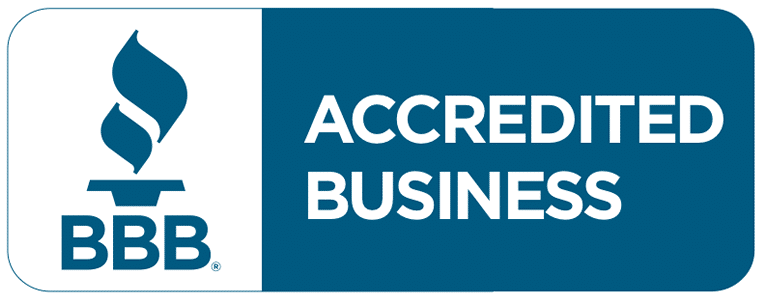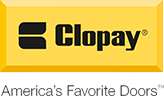Modern garage door technology has revolutionized the way we manage access to our homes. With smart features and enhanced security, devices like the LiftMaster MyQ garage door opener bring convenience and peace of mind to homeowners. Gone are the days of worrying whether you remembered to close the garage door or struggling with outdated remotes. Today, you can control and monitor your garage door from anywhere using your smartphone.
Understanding how to program the LiftMaster MyQ garage door opener is essential for maximizing these benefits. Not only does it streamline your daily routines, but it also significantly boosts the security of your home. Programming your LiftMaster MyQ garage door opener correctly ensures that you can easily access your garage while keeping unauthorized users out.
In this comprehensive guide, we will walk you through the detailed steps on how to program the LiftMaster MyQ garage door opener. From initial setup to troubleshooting common issues, we aim to provide you with all the information you need to make the most of this advanced technology. Whether you are setting up a new system or updating an existing one, these instructions will help you achieve a seamless and secure garage door operation.
By the end of this guide, you will have a clear understanding of how to program your LiftMaster MyQ garage door opener, ensuring your home is both accessible and secure. Let’s dive into the specifics of garage door repair and make your garage door management as simple and efficient as possible.
Step-by-Step Guide to Programming Your LiftMaster MyQ Garage Door Opener
1. Preparation
Materials Needed
- LiftMaster MyQ Garage Door Opener: Ensure you have the model that supports MyQ technology.
- Remote Control(s): These will be programmed to work with your garage door opener.
- Smartphone: Necessary for installing and using the MyQ app.
- MyQ App: Available for download on the App Store (iOS) and Google Play (Android).
- Stable Wi-Fi Connection: Essential for connecting the garage door opener to the internet.
Compatibility Check
- Before you begin, make sure your garage door opener is compatible with MyQ technology. You can check compatibility by:
- Reviewing the product manual.
- Visiting the LiftMaster website and checking the compatibility list.
- Looking for the MyQ logo on your garage door opener or its packaging?
- Reviewing the product manual.
2. Installing the MyQ App
Downloading and Installing
- Open the App Store (iOS) or Google Play (Android): On your smartphone, locate and open the app store.
- Search for “MyQ”: Type “MyQ” into the search bar and hit enter.
- Download and Install the MyQ App: Find the MyQ app in the search results and select “Download” or “Install.”
Creating an Account
- Open the MyQ App: Once installed, open the app on your smartphone.
- Select “Sign Up”: Tap on the “Sign Up” button to begin creating a new account.
- Enter Your Email and Create a Password: Provide your email address and choose a strong password.
- Follow the Prompts to Complete the Setup: Enter any additional required information.
- Log In to Your New MyQ Account: Use your email and password to log in.
3. Connecting the Garage Door Opener to Wi-Fi
Step-by-Step Instructions
- Ensure Your Garage Door Opener is Powered On:
- Verify that the opener is connected to a power source and turned on.
- Verify that the opener is connected to a power source and turned on.
- Open the MyQ App and Select “Add Device”:
- In the app, find and tap the “Add Device” option.
- In the app, find and tap the “Add Device” option.
- Choose “Garage Door Opener” from the List of Devices:
- Select “Garage Door Opener” as the device type.
- Select “Garage Door Opener” as the device type.
- Put Your Garage Door Opener in Wi-Fi Setup Mode:
- Follow the app instructions to activate Wi-Fi setup mode, which usually involves pressing the “Learn” or “Wi-Fi” button on the opener.
- Follow the app instructions to activate Wi-Fi setup mode, which usually involves pressing the “Learn” or “Wi-Fi” button on the opener.
- Select Your Home Wi-Fi Network:
- In the app, choose your home Wi-Fi network from the list of available networks.
- In the app, choose your home Wi-Fi network from the list of available networks.
- Enter Your Wi-Fi Password:
- Type in your Wi-Fi password accurately.
- Type in your Wi-Fi password accurately.
- Complete the Connection Process:
- Wait for the app to confirm the connection. This may take a few moments.
- Wait for the app to confirm the connection. This may take a few moments.
Troubleshooting Tips
- Ensure Strong Wi-Fi Signal:
- Check that the Wi-Fi signal is strong in the garage area. If weak, consider moving the router closer or using a Wi-Fi extender.
- Check that the Wi-Fi signal is strong in the garage area. If weak, consider moving the router closer or using a Wi-Fi extender.
- Double-Check Your Wi-Fi Password:
- Ensure you are entering the correct Wi-Fi password without any typos.
- Ensure you are entering the correct Wi-Fi password without any typos.
- Restart Your Devices:
- Restart the garage door opener and your smartphone if you encounter connection issues.
- Restart the garage door opener and your smartphone if you encounter connection issues.
4. Syncing the Garage Door Opener with the MyQ App
Detailed Process
- Open the MyQ App:
- Launch the app on your smartphone.
- Launch the app on your smartphone.
- Select “Add Device”:
- Tap on the “Add Device” option in the app.
- Tap on the “Add Device” option in the app.
- Choose “Garage Door Opener”:
- Select “Garage Door Opener” from the device list.
- Select “Garage Door Opener” from the device list.
- Follow the On-Screen Instructions:
- The app will guide you through syncing the opener. This may include pressing the “Learn” button on the opener.
- The app will guide you through syncing the opener. This may include pressing the “Learn” button on the opener.
- Look for Visual Cues:
- Watch for blinking lights or other indicators on the opener that signify a successful sync.
- Watch for blinking lights or other indicators on the opener that signify a successful sync.
- Name Your Garage Door:
- Assign a name to your garage door within the app for easy identification, such as “Main Garage Door.”
- Assign a name to your garage door within the app for easy identification, such as “Main Garage Door.”
5. Programming Remote Controls
- Open the MyQ App:
- Launch the app and log in if needed.
- Launch the app and log in if needed.
- Go to the Settings Menu and Select “Add Remote Control”:
- Navigate to the settings and choose the option to add a new remote control.
- Navigate to the settings and choose the option to add a new remote control.
- Follow the On-Screen Instructions:
- The app will provide step-by-step instructions. This typically involves pressing the “Learn” button on the garage door opener and then pressing a button on the remote.
- The app will provide step-by-step instructions. This typically involves pressing the “Learn” button on the garage door opener and then pressing a button on the remote.
- Wait for Confirmation:
- The app will confirm when the remote is successfully paired.
- The app will confirm when the remote is successfully paired.
Tips for Secure Pairing
- Stay Within Range: Make sure you are close to the garage door opener during the pairing process.
- Test the Remote: After pairing, test the remote to ensure it operates the garage door correctly.
- Secure Storage: Store additional remotes in a safe place to prevent unauthorized access.
Following these detailed steps, you will successfully program your LiftMaster MyQ garage door opener, ensuring it is connected to your MyQ app and that any additional remote controls are properly set up. This comprehensive guide covers all necessary actions to effectively use the MyQ technology with your garage door opener.
Tips for Optimizing Your LiftMaster MyQ Experience
Best Practices for Maintaining the Garage Door Opener and App
- Inspect Your Garage Door Opener Regularly:
- Check for any signs of wear and tear on the opener and its components. Replace worn parts as necessary.
- Check for any signs of wear and tear on the opener and its components. Replace worn parts as necessary.
- Lubricate Moving Parts:
- Periodically apply lubricant to the moving parts of your garage door opener to ensure smooth operation.
- Periodically apply lubricant to the moving parts of your garage door opener to ensure smooth operation.
- Test Safety Features:
- Test the safety reversal system monthly. Place a roll of paper towels in the door’s path and close the door. If the door does not reverse after contacting the object, adjust the settings or call a professional.
- Test the safety reversal system monthly. Place a roll of paper towels in the door’s path and close the door. If the door does not reverse after contacting the object, adjust the settings or call a professional.
- Update the MyQ App:
- Keep the MyQ app updated to the latest version to benefit from security patches and new features.
- Keep the MyQ app updated to the latest version to benefit from security patches and new features.
- Check Wi-Fi Signal Strength:
- Ensure your garage door opener consistently has a strong Wi-Fi signal. A weak signal can affect performance and reliability.
Advice on Setting Up Custom Notifications and Security Features Through the App
- Enable Push Notifications:
- Open the MyQ app, go to settings, and enable push notifications. This will keep you informed about the status of your garage door.
- Open the MyQ app, go to settings, and enable push notifications. This will keep you informed about the status of your garage door.
- Create Custom Alerts:
- Set up specific alerts for different scenarios, such as when the door is left open for a certain period or if it opens or closes at unusual times.
- Set up specific alerts for different scenarios, such as when the door is left open for a certain period or if it opens or closes at unusual times.
- Monitor Activity History:
- Regularly check the activity history in the MyQ app to monitor when and how often the garage door is used.
- Regularly check the activity history in the MyQ app to monitor when and how often the garage door is used.
Enhancing Security Features
- Use Secure Passwords:
- Ensure your MyQ account password is strong and unique. Avoid using easily guessable passwords.
- Ensure your MyQ account password is strong and unique. Avoid using easily guessable passwords.
- Enable Two-Factor Authentication:
- Add an extra layer of security by enabling two-factor authentication (2FA) in your MyQ account settings.
- Add an extra layer of security by enabling two-factor authentication (2FA) in your MyQ account settings.
- Set Up Scheduled Closures:
- Program the MyQ app to automatically close your garage door at specific times, ensuring it is secure at night or when you are away.
- Program the MyQ app to automatically close your garage door at specific times, ensuring it is secure at night or when you are away.
- Integrate with Home Security Systems:
- If available, integrate your MyQ system with your home security system for enhanced monitoring and control.
- If available, integrate your MyQ system with your home security system for enhanced monitoring and control.
- Regularly Update Firmware:
- Check for and install firmware updates for your garage door opener to maintain security and functionality.
- Check for and install firmware updates for your garage door opener to maintain security and functionality.
These best practices for maintenance and security settings will help you make the most of your MyQ system while keeping your home safe. Understanding how to program your LiftMaster MyQ garage door opener and utilizing these features will enhance your overall experience.
Frequently Asked Questions
What do I do if my garage door doesn’t sync with the MyQ app?
If your new garage door doesn’t sync with the MyQ app, follow these steps: Ensure your garage door opener is within range of a strong Wi-Fi signal, as a weak signal can prevent successful syncing. Confirm that your garage door opener is compatible with MyQ technology by referring to the product manual or the LiftMaster website. Restart both your garage door opener and your smartphone, as a simple reboot can often resolve connectivity issues. Reset your garage door opener by pressing and holding the “Learn” button until the LED light turns off, then try the syncing process again. Carefully follow the step-by-step instructions provided in the MyQ app, ensuring you enter the correct Wi-Fi credentials. If the issue persists, contact LiftMaster customer support for further assistance.
Can I program the MyQ system to work with old LiftMaster garage door openers?
Yes, you can program the MyQ system to work with older LiftMaster garage door openers, but there are a few conditions. Ensure your old LiftMaster garage door opener is compatible with the MyQ system; some older models may require additional hardware, such as the MyQ Retrofit Package. If your opener is not natively compatible, you may need to install MyQ accessories like the MyQ Control Panel or MyQ Internet Gateway to enable connectivity. Follow the installation instructions provided with the MyQ accessories to integrate them with your older garage door opener.
How secure is the LiftMaster MyQ technology?
LiftMaster MyQ technology is designed with security in mind. MyQ uses encrypted communication protocols to ensure data transmission between your smartphone and the garage door opener is secure. Access to the MyQ app requires a password-protected account, and enabling two-factor authentication (2FA) adds an extra layer of security. The MyQ app provides real-time alerts and activity logs, allowing you to monitor and control your garage door from anywhere. Regular firmware updates ensure the system remains secure against potential vulnerabilities, so always keep your devices updated.
What should I do if I lose my MyQ-connected remote control?
If you lose your MyQ-connected remote control, take the following steps to maintain security: Use the MyQ app to disable the lost remote control, preventing unauthorized access. Purchase a new remote control and use the MyQ app to reprogram it by following the instructions provided in the app for pairing a new remote. Keep an eye on the activity logs in the MyQ app for any unauthorized attempts to access your garage door.
Can multiple family members control the door with the MyQ app?
Yes, multiple family members can control the garage door with the MyQ app. Within the MyQ app, you can add multiple users by sharing access; each family member needs to create their own MyQ account. You can set different permission levels for each user, allowing control over who can open and close the garage door or receive notifications. The activity log in the MyQ app lets you monitor who is accessing the garage door and when providing an additional layer of security.
Conclusion
Programming your LiftMaster MyQ garage door opener is straightforward and offers numerous benefits. By following the steps outlined, you can enhance the convenience and security of your home. Embracing this technology allows you to control your garage door from anywhere, providing peace of mind and improving your daily routine.
We encourage you to take advantage of the features offered by the LiftMaster MyQ garage door opener. Its ability to be programmed easily makes it an excellent addition to any home, ensuring that your garage is both accessible and secure.
If you have any experiences or additional questions about how to program the LiftMaster MyQ garage door opener, please share them in the comments section. Engaging with other tech-savvy homeowners can provide valuable insights and foster a supportive community.
End Note
Veterans Garage Door is your trusted source for comprehensive garage door services in Citrus, Manatee, Sumter, Sarasota, and Lake County. Our commitment to exceptional service includes expert installation, reliable maintenance, and prompt repairs. At Veterans Garage Door, we pride ourselves on the quality of our work, ensuring your garage door operates smoothly and safely.
\Explore our Garage Door Services and Gallery pages to see the range of services we offer and the high standard of our craftsmanship. We serve multiple locations, so visit our Service Areas page to check if we operate in your neighborhood.
Our mission is to provide top-notch garage door solutions with a focus on customer satisfaction. Learn more about our values and dedication to our clients on our About Us page. For the latest tips, trends, and maintenance insights, including detailed guides on topics like how to program LiftMaster MyQ garage door opener, follow our blog. Stay connected with us on Facebook for real-time updates, customer reviews, and engaging content.
Choose Veterans Garage Door for reliable and exceptional garage door solutions. For inquiries, visit our Contact Us page. Ensuring customer satisfaction is our foremost goal—contact us today to see the difference.